Do you want to allow users to submit calendar events on your WordPress website?
Adding user-submitted events is a great way to build a community and boost engagement on your website.
In this article, we’ll show you how to create a user-submitted events calendar in WordPress without giving visitors access to your admin area.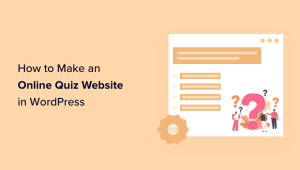
Why Create a User-Submitted Events Calendar?
Crowdsourcing events for your WordPress calendar is a great way to build a community, attract new visitors, and keep your calendar updated with the latest events. It also helps save time since you don’t have to search the internet for upcoming events.
When your community members can add events to your calendar, they’ll get free promotion for their events, and your website visitors and other community members can easily learn about events happening in their area.
For example, let’s say you’re running a charity or non-profit membership website. You can allow members to add different fundraisers, seminars, and other charity events to your site’s calendar.
The problem is that WordPress doesn’t allow users to submit calendar events or upload files on the front end by default. You will have to create an account for each user and allow access to the admin area. This method is time-consuming and could be risky.
Thankfully, there’s an easier way. Let’s see how you can let people add calendar events in WordPress.
Creating a User-Submitted Events Calendar in WordPress
The best way to allow users to add calendar events without giving them access to your WordPress admin panel is by using WPForms. It’s the best contact form plugin for WordPress and is trusted by over 5 million businesses.
The plugin lets you create a file upload form and offers a Post Submissions addon that allows you to accept event listings, PDFs, articles, quotations, and other content on the front end of your website.
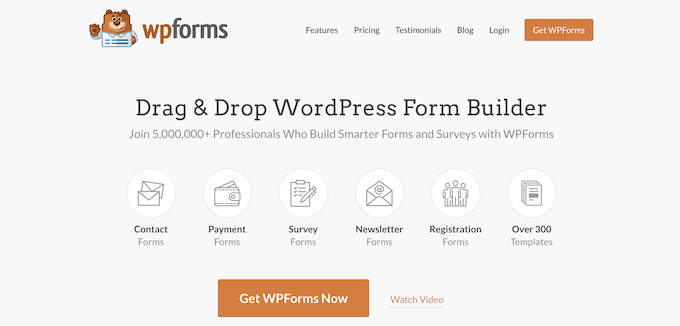
Note: You’ll need the WPForms Pro version because it includes the Post Submission addon, premium integrations, and other customization features.
First, you’ll need to install and activate the WPForms plugin. If you need help, then please see our guide on how to install a WordPress plugin.
Upon activation, simply head over to WPForms » Settings from your WordPress dashboard and enter your license key. You can find the license key in the WPForms account area.